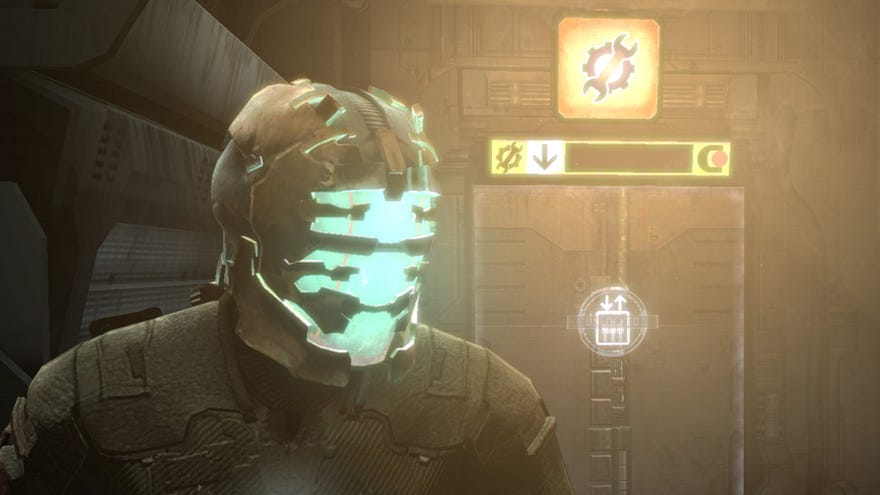Here's how to fix up the original Dead Space to play today
Pretty easy if you don't fancy paying £50 for the remake
Our Dead Space remake review and the associated excitement has me wanting to check out the sci-fi survival horror again, but not quite enough to pay £50 for a new version of a game I already own. So I reinstalled the game I already own. Turns out, after a few vital (yet easy) tweaks and fixes, the 2008 game is still perfectly playable. If you too wish to once again to CUT OFF THEIR LIMBS and are uncertain about ponying up £50, here's how to get the original working well on PC.
Upon loading Dead Space for a few times after reinstalling, a few things become immediately apparent:
- Controls are disgustingly laggy
- Gamepad controls have big deadzones
- A modern PC's mega-high framerate is unattractive and unstable
- It looks like a game from 2008
Thankfully, technical problems are easy to address, and some of the solutions are shared. The main thing is:
1. Install the unofficial Dead Space Mouse Fix
Hit the PCGamingWiki to download this tiny file and extract it into your Dead Space folder. That's all. Then it's working. This stops your mouse from feeling like it's dragged through treacle, slow and delayed.
Even if you play on controller, you still want this fix because it handily also stops vertical sync from being a trash nightmare. By default, turning on vsync makes the input problems worse and caps the framerate at a lowly 30fps. But you will want vsync, or some other form of framerate cap, as we'll get to later.
2. Tweak gamepad deadzones
If you'd rather use a controller than mouse and keyboard, you might want to tweak a bit. By default, the gamepad controllers have giant deadzones, meaning you need to move thumbsticks a fair amount before it recognises the movement. Not a huge issue but does feel a bit rubbish.
With Steam copies of Dead Space (on non-Steam copies, the easiest way to fix this is by downloading a player-made fix through Steam. Right-click on the game in your Steam library, select Properties, then go into the Controller tab. Here, click on the override drop-down menu and select Enable Steam Input. Then once you start the game, open the Steam Overlay (shift+tab) and select Controller Configuration in the top-right corner. This will pop open a separate config window where you can hit Community Layouts and download deadzone fixes made by players.
For non-Steamers, the PCGW recommends using the Durazno XInput Wrapper to minimise the deadzones. I would not know about that.
3. Vsync (or other form of framerate cap) is important
Out the box, with vsync off, Dead Space ran at around 600fps on my fancy modern PC. It's an impressive number, and a nightmare. In sections with flashing lights (of which the game has many), my screen was splintered into frames cut many times across many different light states, an unpleasant jagged mess. And the game ran so fast that it became unstable for me. One loading crash was only fixed by turning on vsync to cap it at 60fps, and apparently at high framerates you might also find some doors break and some crates refuse to break.
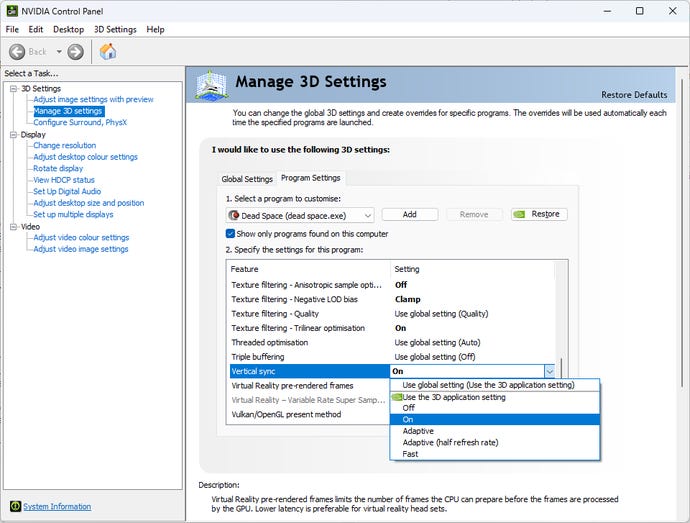
Honestly, I like vsync for Dead Space. In a game with slow-ish action and big mood, I'll take 60 clean frames over 600 torn frames. The important thing here is to not use the in-game vsync option.
Disable vsync in Dead Space's graphics options menu, then load up the Nvidia Control Panel (not to be confused with the Nvidia GeForce Experience software) or whatever it is AMD cards use (look, I haven't had a Radeon in decades) and turn on vsync there. Or if you'd rather not use vysnc, set a framerate cap of 120fps or lower to avoid crashes and breakings.
You might want to root around deeper in those graphics card control panel options while you're there.
4. It looks old
That'll be because it came out 14 years ago. That is fine.
While some fans have made updated models or used post-processing tools to refresh the look (so many high-constract ReShade profiles!), I think they all make the game look distinctly worse. Dead Space might look old, but it looks like itself. If you like ReShade, hey, go wild, I'm sure you already know how to do it, but I don't recommend it to others.
What is worth doing is tweaking small little visual bits in your graphics card control panel. Force on the nice texture filtering and everything that the game doesn't do by default. It doesn't make a huge difference but it does make a difference. And given that Dead Space will run at hundreds of frames per second on a modern PC, you surely have hardware muscle to spare on a nice bit of of anisotropic filtering.
5. Any other issues
As ever, PCGamingWiki's Dead Space page is an invaluable resource for other niche bugs and technical desires. I only covered the big three problems but that page hits more. Steam's Guides section has help too.
My parting tip is: cut off their limbs. Just in case you missed that. It's the thing you should do: cut off their limbs.